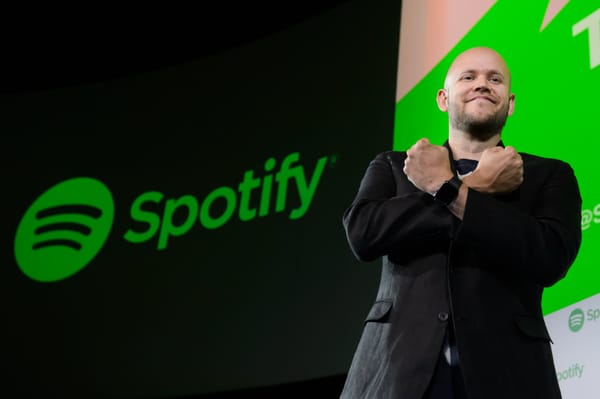Big News for Windows Users: Universal Audio’s LUNA Now in Open Beta to Download

Universal Audio (UA) has made a major move in the world of digital audio workstations (DAWs) by launching an open beta of its acclaimed LUNA recording system for Windows users. Previously exclusive to Mac, this expansion brings UA's renowned analogue emulation and deep hardware integration to a much wider audience. This blog post will explore what LUNA on Windows offers, the benefits of the beta program, and why this is a significant development for audio professionals.
LUNA Arrives on Windows: A New Era for UA
LUNA isn't just another DAW; it's a holistic recording system designed to seamlessly integrate with UA's popular Apollo audio interfaces. With the Windows beta release, PC users can now experience LUNA's unique approach to music production, which combines a streamlined workflow with powerful features and a focus on analogue sound quality.
Key Features of LUNA for Windows (Beta):
- Accelerated Realtime Monitoring™: Achieve near-zero latency for real-time processing during recording and mixing, essential for a responsive and natural feel.
- Integrated Multitrack Tape Emulation: Infuse your tracks with the warmth and character of classic analogue tape, without the need for additional plugins.
- Streamlined Workflow: LUNA's single-window design and intuitive editing tools make it easy to learn and use, even for those new to the platform.
- ARA Support: Leverage the power of Audio Random Access (ARA) for deep integration with compatible plugins, expanding your creative options.
- Essential Instruments and Effects: Get started with a collection of included virtual instruments and effects, providing a solid foundation for your music production.
- Console Emulation: (Upcoming Feature) Recreate the sound of classic analogue mixing consoles with virtual emulations, adding depth and character to your mixes.
Open Beta: Your Chance to Shape LUNA
The open beta phase is a crucial step in UA's development process. By inviting Windows users to test and provide feedback, UA can refine LUNA to ensure it meets the needs and high expectations of us the audio engineers!
Also Jaquire King (Kings of Leon, Tom Waits) loves it.
Here at www.producemixfix.com we love all DAWs but this looks like a brilliant one to try out! Feel free to let us know your experiences!
Download free here: https://www.uaudio.com/luna.html
We've gone one step further and found you all the windows quick commands to get you started/enhance your workflow!
Enjoy!
| Windows and Display | Toggle Timeline/Mixer | Ctrl | = | Switches between Timeline and Mixer view |
| Next Window | Ctrl | ` | Cycles to the next window | |
| Previous Window | Ctrl+Shift | ` | Cycles to the previous window | |
| Show/Hide Floating Windows | Shift | W | Shows or hides floating windows (e.g., plugin windows) | |
| Close Application | Ctrl | W | Closes the current application window | |
| New Alternate Window | Shift+Ctrl | = | Opens a second window for additional view | |
| Toggle Full Screen | Ctrl+Shift | = | Toggles full screen mode | |
| Playback and Timeline | Toggle Playback | Spacebar | Starts or stops playback | |
| Toggle Record | Ctrl | Spacebar | Starts or stops recording | |
| Loop Playback | Ctrl | L | Toggles loop playback on/off | |
| Return To Zero | Return | Moves the playhead to the start of the timeline | ||
| Toggle Pre/Post Roll | Ctrl | K | Toggles pre-roll and post-roll on/off | |
| Toggle Metronome | K | Toggles the metronome on/off | ||
| Toggle Count In | Shift | K | Toggles count-in before recording | |
| Create Marker | Enter | Creates a new timeline marker at the current position | ||
| Zooming and Scrolling | Auto Scroll | Shift | A | Toggles automatic scrolling during playback |
| Zoom In | Ctrl | ] | Zooms in the timeline view | |
| Zoom Out | Ctrl | [ | Zooms out the timeline view | |
| Frame Selection | E | Centers and frames the selected track or tracks | ||
| Increase Selected Track Heights | Ctrl | ↑ | Increases the height of selected tracks | |
| Decrease Selected Track Heights | Ctrl | ↓ | Decreases the height of selected tracks | |
| Decrease All Track Heights | Ctrl+Alt | ↓ | Decreases the height of all tracks in view | |
| Zoom In Audio Waveforms | Alt+Ctrl | ] | Increases the zoom level of audio waveforms | |
| Zoom Out Audio Waveforms | Alt+Ctrl | [ | Decreases the zoom level of audio waveforms | |
| Scroll To Left Selection | Shift | ← | Scrolls to and centers the left edge of the selected region | |
| Scroll To Right Selection | Shift | → | Scrolls to and centers the right edge of the selected region | |
| Record / Input / Solo / Mute | Toggle Record Arm | Shift | R | Toggles record arm state for selected tracks |
| Toggle Input Enable | Shift | T | Toggles input monitoring on/off for selected tracks | |
| Toggle Solo | Shift | S | Toggles solo state for selected tracks | |
| Toggle Mute | Shift | M | Toggles mute state for selected tracks | |
| Editing and Fades | Clear | Delete | Deletes the selected clip or selection | |
| Undo | Ctrl | Z | Undoes the last action | |
| Redo | Ctrl+Shift | Z | Redoes the previously undone action | |
| Cut | Ctrl | X | Cuts the selected region or clip to the clipboard | |
| Copy | Ctrl | C | Copies the selected region or clip to the clipboard | |
| Paste | Ctrl | V | Pastes the clipboard content to the selected position | |
| Duplicate selection | Ctrl | D | Creates a duplicate of the selected region or clip | |
| Mute Selection | Ctrl | M | Mutes the selected region or clip | |
| Create Fades | Ctrl | F | Applies fade in/out to the selected edges of a c |
| Category | Feature | Modifier(s) | Key | Description |
|---|---|---|---|---|
| Editing and Fades (cont'd) | Fade To Clip Start (Fade In) | D | Fades in from the start of the selected clip | |
| Fade To Clip Stop (Fade Out) | G | Fades out to the end of the selected clip | ||
| Trim From Clip Start | A | Trims the beginning of the clip to the playhead position | ||
| Trim From Clip End | S | Trims the end of the clip to the playhead position | ||
| Trim Clip to Selection | Ctrl | T | Trims the clip to match the selected area | |
| Separate Selection | Ctrl | E | Separates the selected clip at the playhead or selection boundary | |
| Consolidate Selection | Alt+Shift | 3 | Merges selected clips into a single clip | |
| Reverse Selection | Ctrl+Shift | R | Reverses the audio within the selected clip | |
| Heal Separation | Ctrl | H | Merges previously separated clips back into one | |
| Export Mixdown | Alt+Ctrl | B | Exports the current mixdown according to the selected settings | |
| Export Clips | Ctrl+Shift | K | Exports the selected clips as individual files | |
| Making Selections | Select All | Ctrl | A | Selects all clips in the current view |
| Select All Tracks | Shift+Ctrl | A | Selects all tracks in the session | |
| Set Selection Start | ↓ | Sets the start point of a selection during playback or while stopped | ||
| Set Selection End | ↑ | Sets the end point of a selection during playback | ||
| Moving Selections | Move Selection Up | P | Moves the current selection up to the next track | |
| Move Selection Down | ; | Moves the current selection down to the previous track | ||
| Move Selection to Next Bar | ] | Moves the selection to the next bar | ||
| Move Selection to Previous Bar | [ | Moves the selection to the previous bar | ||
| Move Selection To Next Clip Edge | ' | Moves the selection to the next clip edge | ||
| Move Selection To Previous Clip Edge | L | Moves the selection to the previous clip edge | ||
| Move Selection To Next Transient | Alt | Tab | Moves the selection to the next transient in the audio | |
| Move Selection To Previous Transient | Alt | Tab | Moves the selection to the previous transient in the audio | |
| Move Selection To Next Marker | Ctrl+Alt | ' | Moves the selection to the next marker | |
| Move Selection To Previous Marker | Ctrl+Alt | L | Moves the selection to the previous marker | |
| Extending Selections | Extend Selection Up | Shift | P | Extends the current selection upwards to include additional tracks |
| Extend Selection Down | Shift | ; | Extends the current selection downwards to include additional tracks | |
| Extend Selection To Next Bar | Shift | ] | Extends the current selection to the next bar | |
| Extend Selection to Previous Bar | Shift | [ | Extends the current selection to the previous bar | |
| Extend Selection To Next Clip Edge | Shift | ' | Extends the current selection to the next clip edge | |
| Extend Selection To Previous Clip Edge | Shift | L | Extends the current selection to the previous clip edge | |
| Extend Selection To Next Transient | Shift | Tab | Extends the selection to the next transient | |
| Extend Selection To Previous Transient | Alt+Shift | Tab | Extends the selection to the previous transient | |
| Extend Selection To Session Start | Shift | Return | Extends the selection to the start of the session | |
| Extend Selection To Session End | Alt+Shift | Return | Extends the selection to the end of the session | |
| Nudge Editing | Nudge Left | , | Nudges the selected clip or event to the left | |
| Nudge Left Next Amount | M | Nudges the selected clip or event to the left by a larger increment | ||
| Nudge Right | . | Nudges the selected clip or event to the right | ||
| Nudge Right Next Amount | / | Nudges the selected clip or event to the right by a larger increment | ||
| Increment Nudge Value | Alt + Ctrl | = | Increases the nudge increment | |
| Decrement Nudge Value | Alt + Ctrl | - | Decreases the nudge increment |
| Category | Feature | Modifier(s) | Key | Description |
|---|---|---|---|---|
| Tracks and Versions | New Track Group | Ctrl | G | Creates a new group with selected tracks |
| Suspend Groups | Shift+Ctrl | G | Temporarily disables all track groups | |
| New Tracks | Shift+Ctrl | N | Opens a dialog to create new tracks | |
| New Instrument Track | Shift+Ctrl | I | Creates a new instrument track | |
| Create Bus | Shift+Ctrl | B | Creates a new bus from selected tracks | |
| Delete Selected Tracks | Shift+Ctrl | Backspace | Deletes the selected tracks | |
| Import | Ctrl | I | Opens a dialog to import files into the session | |
| Import Session | Alt | I | Imports data from another session | |
| Duplicate | Alt | D | Duplicates the selected tracks or clips | |
| Duplicate Without Content | Shift+Alt | D | Duplicates the selected tracks without their content | |
| New Version On All Tracks | Ctrl+Shift | \ | Creates a new version for all tracks | |
| New Version On Selected Tracks | Ctrl | \ | Creates a new version for selected tracks | |
| Duplicate Version For All Tracks | Ctrl+Alt+Shift | \ | Duplicates the version for all tracks | |
| Duplicate Version On Selected Tracks | Ctrl+Alt | \ | Duplicates the version for selected tracks | |
| Find Track | Alt+Ctrl | F | Opens a search interface to find tracks quickly | |
| Grid | Increase Grid | Shift | = | Increases the grid resolution |
| Decrease Grid | Shift | - | Decreases the grid resolution | |
| Toggle Snap To Grid | Shift | \ | Toggles snapping to grid on/off | |
| Toggle Relative Grid Snap | Ctrl+Shift | \ | Toggles relative grid snapping | |
| Align Bar | Ctrl+Alt+Shift | I | Aligns the current selection or cursor to the nearest bar | |
| Align Grid | Alt+Ctrl | I | Aligns the current selection or cursor to the nearest grid line | |
| MIDI | MIDI Merge | Numeric Keypad 9 | Toggles MIDI merge mode on/off | |
| MIDI Keyboard Mode | Alt+Ctrl | M | Enables MIDI input using the computer keyboard | |
| Open Quantize Browser | Ctrl+Shift | U | Opens the Quantize settings browser | |
| Quantize Selection | Ctrl | U | Quantizes the selected MIDI notes to the nearest grid | |
| Pitch Selected MIDI Notes up One Semitone | ↑ | Raises the pitch of selected MIDI notes by one semitone | ||
| Pitch Selected MIDI Notes down One Semitone | ↓ | Lowers the pitch of selected MIDI notes by one semitone | ||
| Pitch Selected MIDI Notes up One Octave | Shift | ↑ | Raises the pitch of selected MIDI notes by one octave | |
| Pitch Selected MIDI Notes down One Octave | Shift | ↓ | Lowers the pitch of selected MIDI notes by one octave | |
| Sessions and LUNA | New Session | Ctrl | N | Opens a dialog to create a new session |
| Open Session | Ctrl | O | Opens an existing session | |
| Close Session | Ctrl+Shift | W | Closes the current session | |
| Open Version | Shift+Ctrl | O | Opens a version within the current session | |
| Save Bookmark | Ctrl | S | Saves the current state of the session as a bookmark | |
| Save New Version | Shift+Ctrl | S | Saves a new version within the session | |
| Browse All Recent | Alt+Ctrl | O | Opens a list of recent sessions and versions | |
| Quit | Ctrl | Q | Quits LUNA software | |
| Show Settings | Ctrl | , | Opens the settings panel for LUNA |
| Category | Feature | Modifier(s) | Key | Description |
|---|---|---|---|---|
| View and Navigation | Zoom In | Ctrl | ] | Increases zoom level on the timeline horizontally |
| Zoom Out | Ctrl | [ | Decreases zoom level on the timeline horizontally | |
| Frame Selection | E | Fills the edit window with the selected clips; press again to revert | ||
| Return to Zero | Return | Moves the playhead to the start of the session | ||
| Go to End | End | Moves the playhead to the end of the session | ||
| Zoom In Audio | Alt+Ctrl | ] | Increases the horizontal zoom level on audio waveforms | |
| Zoom Out Audio | Alt+Ctrl | [ | Decreases the horizontal zoom level on audio waveforms | |
| Reset Audio Zoom | Home | Resets zoom on audio waveforms to default | ||
| Link Edit/Play Selections | L | Links edit and play selections | ||
| Record Enable Follows Selection | R | Automatically record enables a track when selected | ||
| Selection Move Up | P | Moves the selection up to the next track | ||
| Selection Move Down | ; | Moves the selection down to the previous track | ||
| Selection Extend Up | Shift | P | Extends the current selection upward to include the track above | |
| Selection Extend Down | Shift | ; | Extends the current selection downward to include the track below | |
| Selection Set Start | ↓ | Sets the start of the selection during playback or stopped | ||
| Selection Set End | ↑ | Sets the end of the selection during playback | ||
| Mixing and Transport | Solo Mode Latching | S | Allows soloing multiple tracks with latching | |
| Solo Mode Exclusive | E | Solo mode where only one track can be soloed at a time | ||
| Create Bus | Shift+Ctrl | B | Creates a bus for selected tracks | |
| Toggle Playback | Spacebar | Starts or stops playback | ||
| Toggle Record | Ctrl | Spacebar | Starts or stops recording | |
| Loop Playback | Ctrl | L | Toggles loop playback | |
| MIDI Merge | Numeric Keypad 9 | Toggles MIDI merge mode | ||
| All Notes Off | N | Stops all MIDI notes and messages from playing | ||
| Accelerated Realtime Monitoring | M | Toggles ARM for low latency monitoring | ||
| Console Tracking Mode | T | Toggles Console Tracking mode for live inputs | ||
| Help and Utilities | Search | S | Opens a search dialog to find commands and features | |
| LUNA Documentation | D | Opens online documentation for LUNA | ||
| UAD & Apollo Documentation | U | Opens documentation for UAD and Apollo hardware |